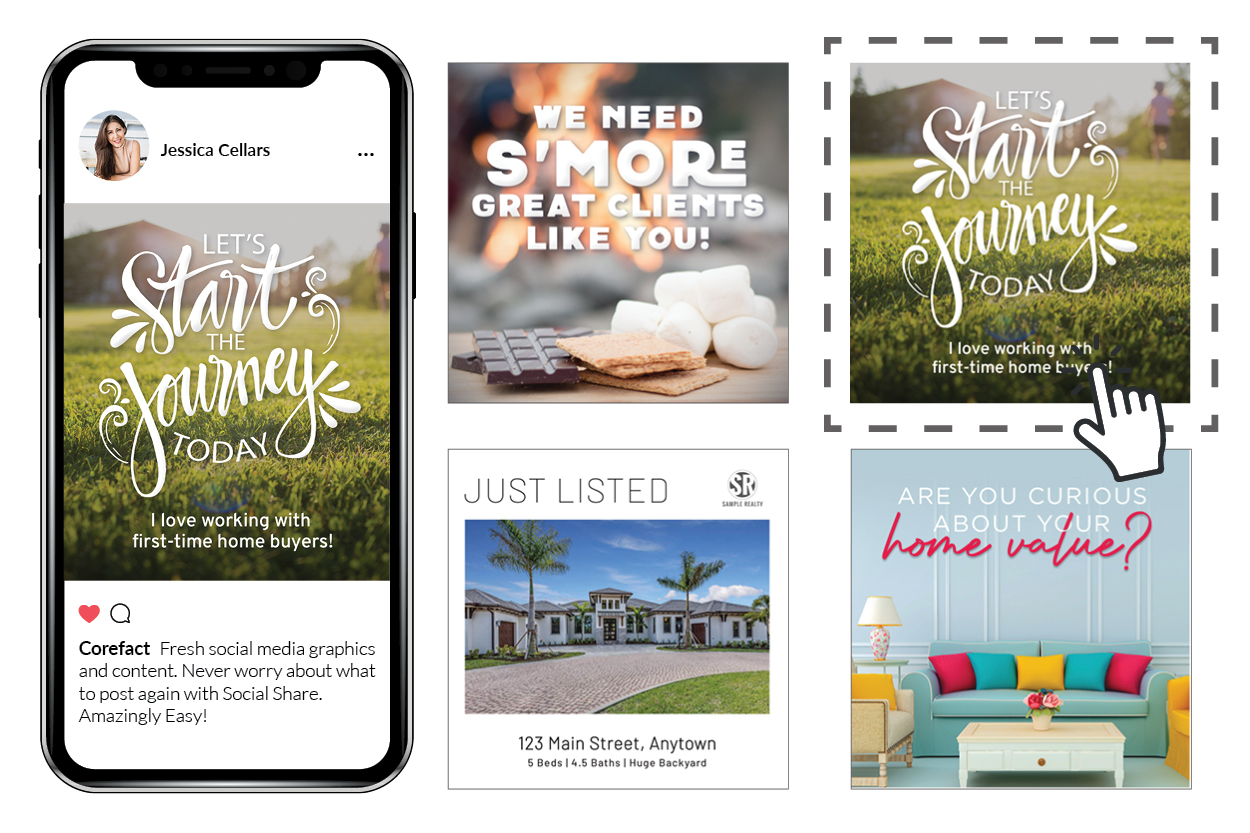FAQ - "Upload Your Design" Process
What is the difference between the JPG and PDF options?The JPG option is available for products that allow you to upload your own front design, and then select one of our pre-existing online back designs. The PDF option allows you to upload both front and back designs.
What are JPG and PDF files?JPG and PDF are file types that can be exported from various design programs. A JPG file is a flattened version of your artwork or a photo. PDF stands for Portable Document Format, which can be viewed in Adobe Acrobat or an equivalent program.
What is DPI resolution?DPI stands for Dots Per Inch, and is a measurement of how many dots of color are contained within an inch of artwork space. The higher the DPI number, the higher your artwork resolution will be.
What is the optimal resolution for my artwork?We recommend exporting your artwork at 300 DPI resolution to achieve the best print quality.
Is there a maximum file size I can upload?We highly recommend that your PDF file size remains under 50 MB. Your artwork must still remain 300 dpi resolution, but photos should be compressed as much as possible to allow for a smoother process during production.
What are the recommended programs for creating my artwork?We recommend using Adobe programs such as InDesign, Illustrator or Photoshop to build out your artwork and export a high quality PDF or JPG.
How do I set up my artwork file?For print-ready files, we require 0.125" extra space (artwork bleeds) on all sides. For example, a Jumbo card (8.5" tall x 5.5" wide) would need to be submitted as an 8.75" x 5.75" document. If you are choosing the PDF option, please include crops marks (offset to 0.125") in your file.
Keep all important content at least 0.125" away from the edges to avoid having it trimmed off during production. For postal standards, mailers need to include a blank white space (4.25" wide x 3.25" tall) in the lower right corner of the address side.
The document bleeds refer to the extended artwork on all sides. Our products are printed on large sheets and later cut down to the finished size. The extra bleeds ensure that the product edges do not include any undesirable white borders in production.
Should I set up my file with a solid border?Borders are not recommended due to cutting shifts. If your product is not trimmed exactly on the cut lines, borders may appear uneven.
Does the color mode affect how my artwork is printed?Yes, we require that you provide print-ready files in CMYK color mode. Often times your files may start in RGB color mode (which serves as a web-based color palette), but switching to CMYK mode provides a closer match to how the printed piece will appear. Any other color mode will not produce optimal printing results.
Can I include variable information on my artwork (such as the Home Estimate map and key code)?Yes, you can leave a blank space where you would like variables to appear on your artwork. Once your artwork is ready, please contact our Custom Design department at cd@corefact.com and we can set up the appropriate variables on your file before submitting for print.
How do I prepare my fonts within the file?You have the option to embed or outline the fonts before submitting your PDF artwork, however we do not require that step for print files. Embedding a font will store your information in the file so it can be opened on a different computer and not vary in appearance. However, if your artwork includes variable text that needs to be compliant with our system (such as the key code or [[Homeowner]] verbiage), we need those fonts to remain editable (not outlined or embedded) in order to perform the necessary setup for production.
Where can I upload my design?Under the Store > Upload Your Design menu, you can select the product type and upload your file to a new order.
What happens to my custom artwork once I submit my order?Your artwork will be sent to our team of specialists, who inspect each file for print-ready status and add the address/indicia elements to mailers. If your artwork file requires any major adjustments, we will contact you directly for approval. Once the artwork passes through our QA process, we will begin batching and printing your order.
When I upload my artwork to an order, the system gives me an error message that it is not print-ready. How do I proceed?If you receive a message that states "The PDF you have uploaded may not be press ready", please ensure that you have set up the artwork size, bleeds and crop marks correctly. If the file continues to trigger the error message afterward, you may still proceed with your order.
Depending on what program you exported the artwork from, our system may not immediately recognize or support your file settings. However, as long as your file is set up with our press ready standards, we can take care of the rest.